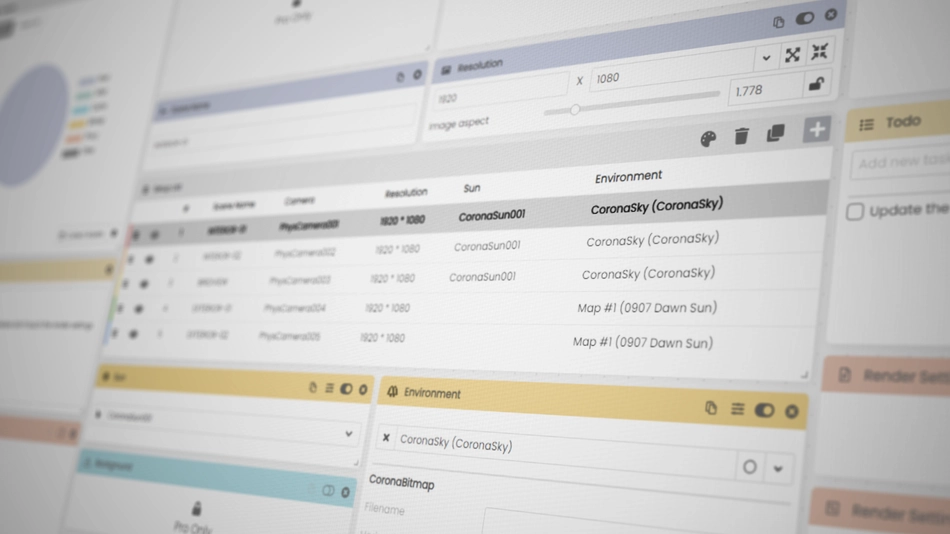In our effort to make Scene Manager accessible to a broader audience, we are thrilled to announce a completely free version: Scene Manager Lite. This version includes essential features that we believe will be beneficial to all users.
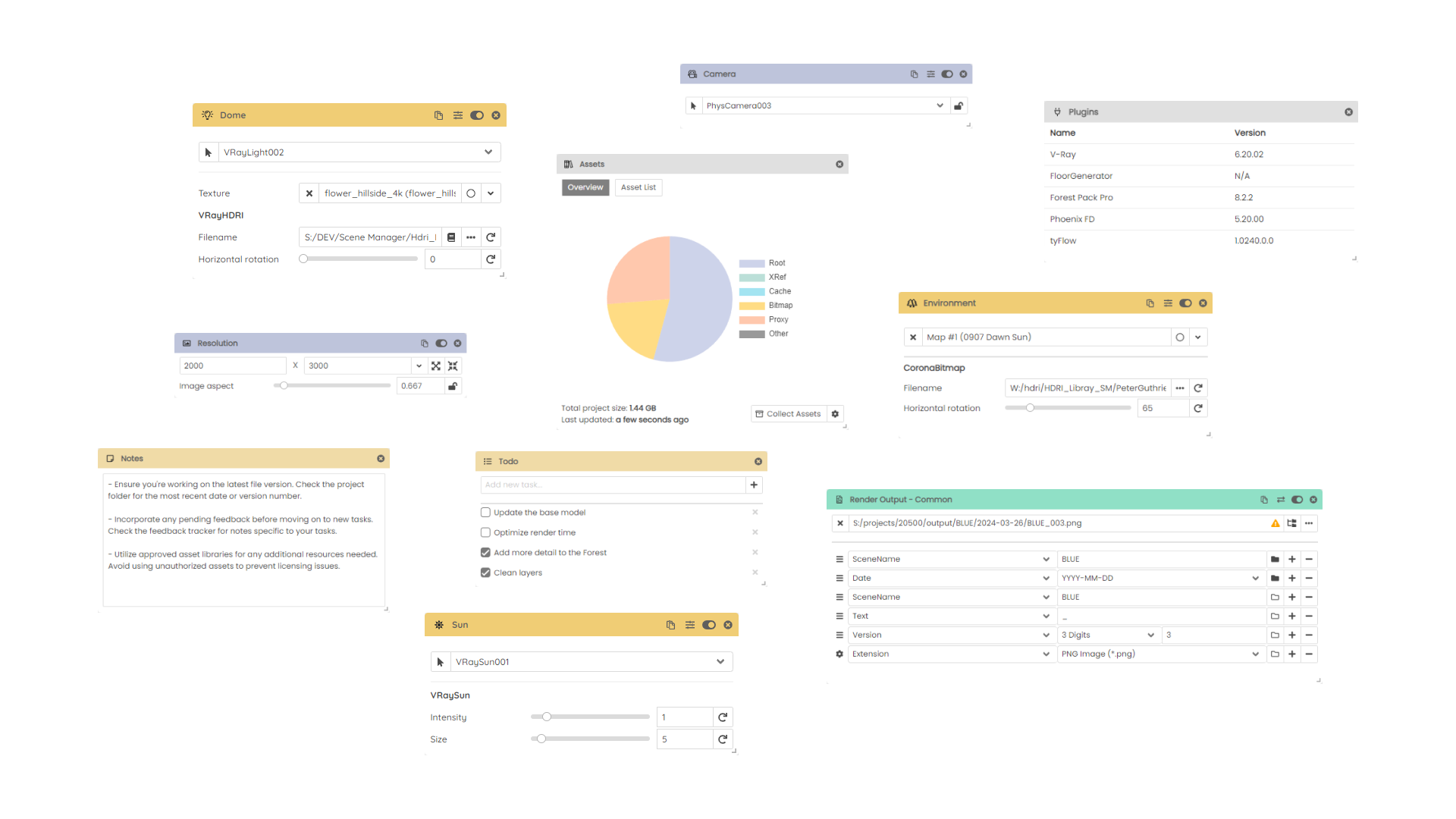
The key features includes:
- Control up to 5 states
- 12 modules including: Camera, Resolution, Scene Name, Sun, Dome, Environment, Render Output, Assets, Plugins, Notes, To-do and Thumbnail
- Batch Rendering
- Submit to Helio Cloud
To get started with Scene Manager all you need is a Pulze account and make sure to download the latest version. Here is a rundown of the features that are available in Scene Manager Lite:
Setup List
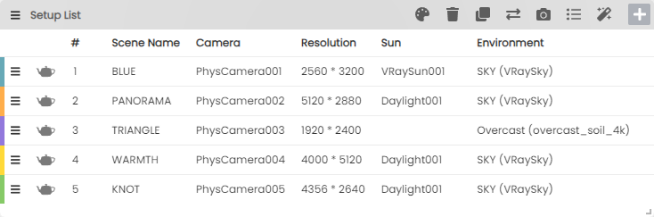
In Scene Manager Lite you are able to create up to 5 states. For example you can switch between 5 cameras or have 1 camera and 5 different lighting conditions.
Camera, Resolution, Scene Name
These are the most essential building blocks for a state. You can choose any camera that is available in your scene from the dropdown and Scene Manager will automatically update the active view.
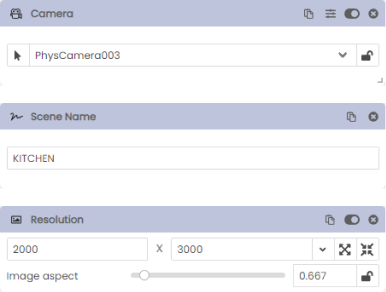
The Resolution will simply let you set the width and height for each camera. You can either lock the aspect ratio or use the slider to search for the perfect composition. You can save the most commonly used values for later.
Scene Name will also allow to add an extra easy to remember name to your state.
Sun, Dome, Environment
The next very important set of modules are responsible for lighting your scene.
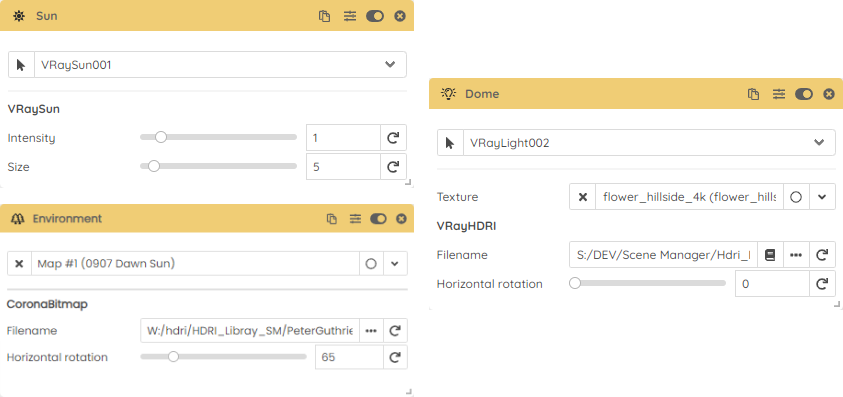
The Sun module will allow you to pick a sunlight from your scene and Scene Manager will automatically turn it on and off. You can also control the Daylight system if you prefer to use date and time values.
You can manage the hdri map using the Environment module, which includes options to rotate or adjust the intensity of the map.
If you are a V-Ray user and prefer lighting with the Dome, we have a separate module just for that.
Render Output
Managing render outputs and maintaining a consistent naming convention throughout your project can be a challenging task.
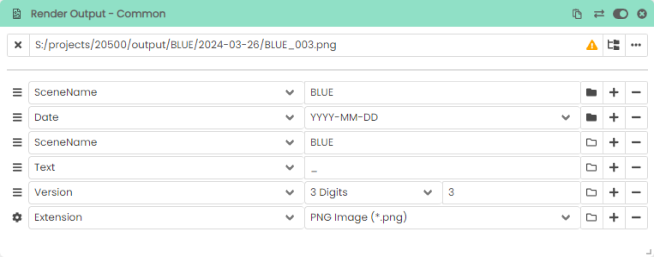
The Render Output module, simplifies this task. It enables you to construct your output path using blocks such as Date, Filename, and Camera. Moreover, you can edit multiple states simultaneously, or save your naming convention as a template for future use.
Assets, Plugins
Assets and Plugins are a new addition in Scene Manager 2.5.
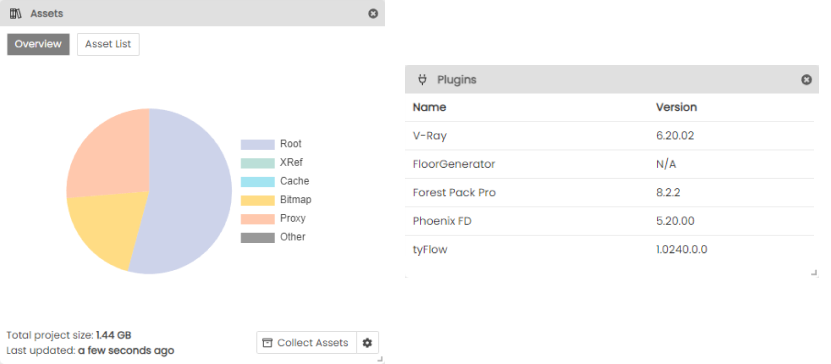
The Assets module allows you to track and collect your scene assets. It simplifies the process of reviewing what you have in your scene. You can sort your assets by category or size, and you also have the option to filter and view only the missing ones.
The Plugins module provides a quick overview of the plugins and their versions being used in the scene.
Notes, To-do, Thumbnail
Notes and To-do can assist you in saving your tasks and ideas. They can also be useful if you need to leave a message for a colleague.
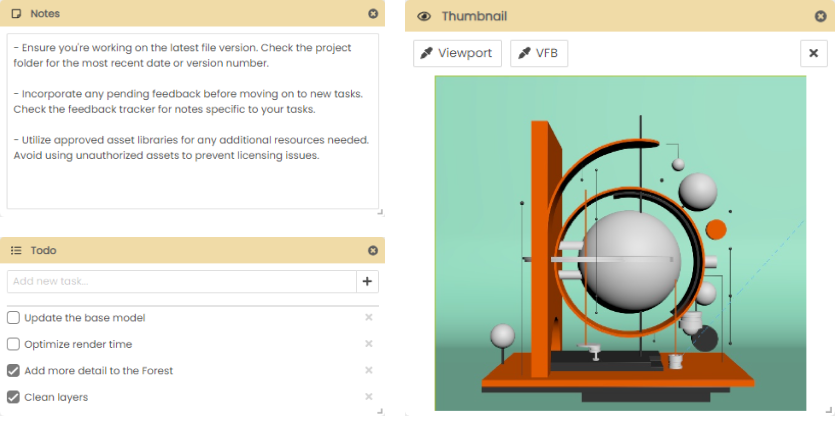
You can also store a preview of the viewport or VFB per setup, and use it as a thumbnail for your scene settings. For example this can help you visualize and review your setups without having to start a render.
Batch & Cloud Render
Once your scenes are prepared, you can either batch render them using the Scene Manager or submit them to our cloud rendering partner, Helio.
Need more control?
If you’re interested in managing more states and controlling your Render Settings, Objects, Layers, and more, try out the Pro version for 14 days.