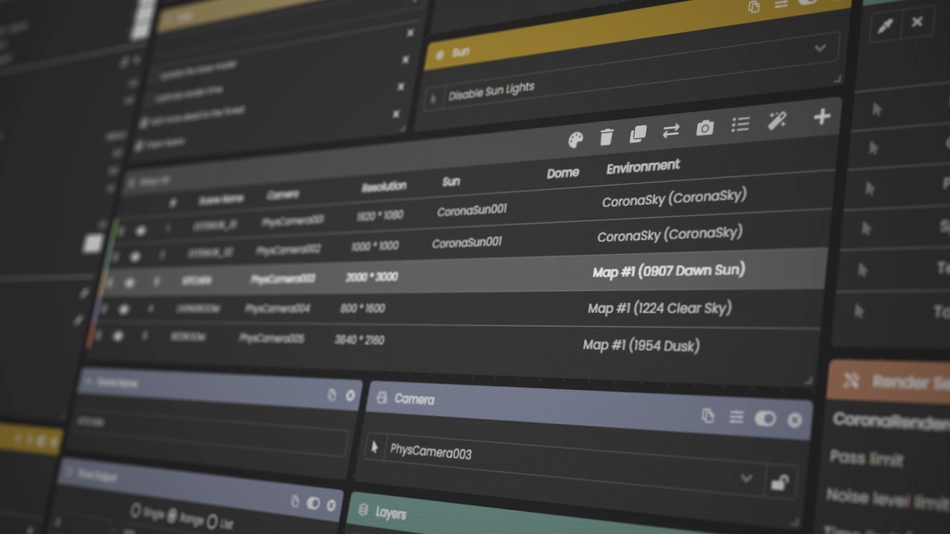We are excited to share the biggest and most important update for Scene Manager! The core of the product has undergone a complete replacement. This change has eliminated some bottlenecks, resulting in faster command execution and an improved overall experience.
Alongside the new core, we’ve added several new features and improvements. Here’s an overview of all the new things in Scene Manager 2.5:
Assets module
We created a new Assets module that allows you to track and collect your scene assets. It also simplifies the process of reviewing what you have in your scene. You can sort your assets by category or size, and you also have the option to filter and view only the missing ones. In addition to tracking your assets, you can also gather them into a folder or compile them into a zip file.
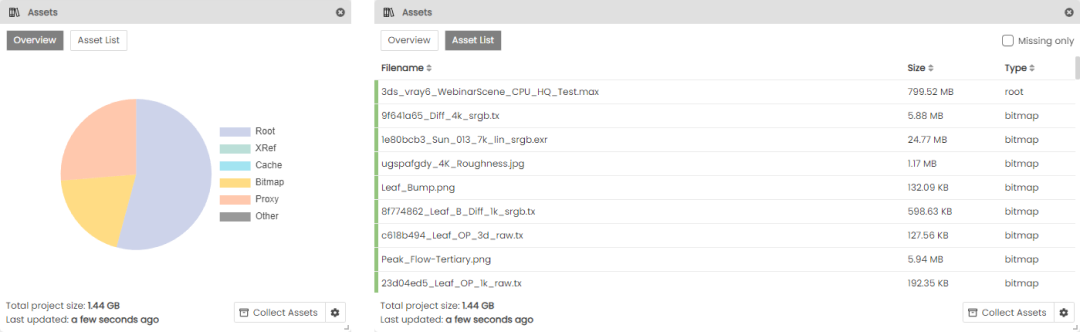
Plugins module
The other new module in this update provides a straightforward list of all the plugins you’re using in your scene, with version information where possible.
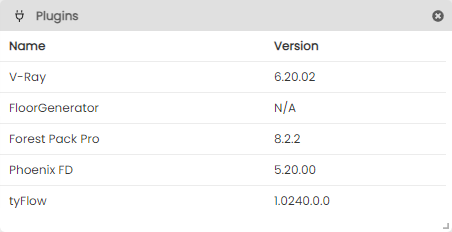
Login with Browser
We have also introduced a new “Login with Browser” method for a more convenient sign-in experience. Initially, it was implemented in Project Dream, and now we have extended it to Scene Manager as well.
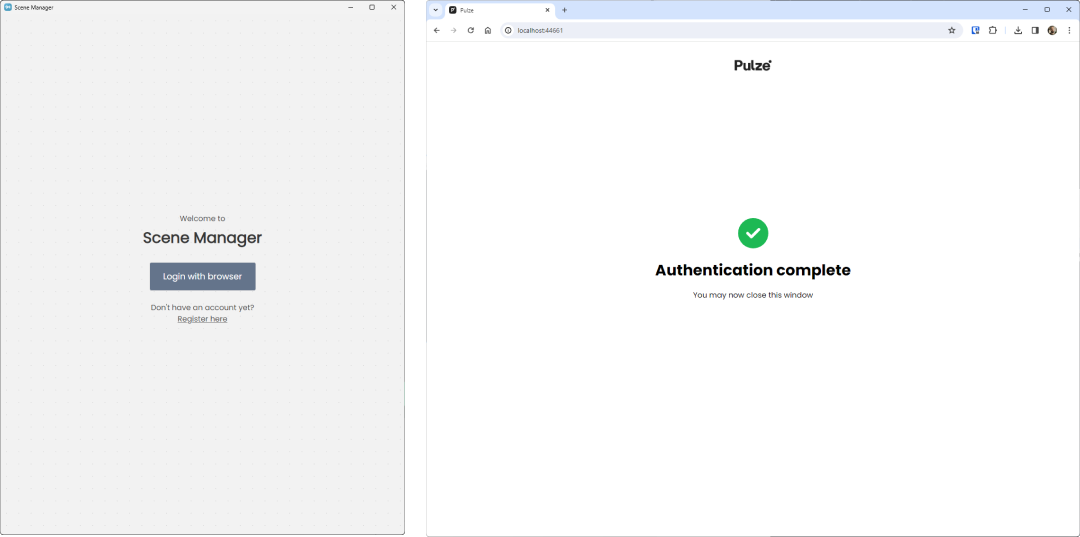
Improved User Interface
It was also time to tidy up and improve some parts of the user interface and use the top section more effectively. We’ve placed commands like Render, Bake, Preview, leaving the setup list with only the relevant commands.
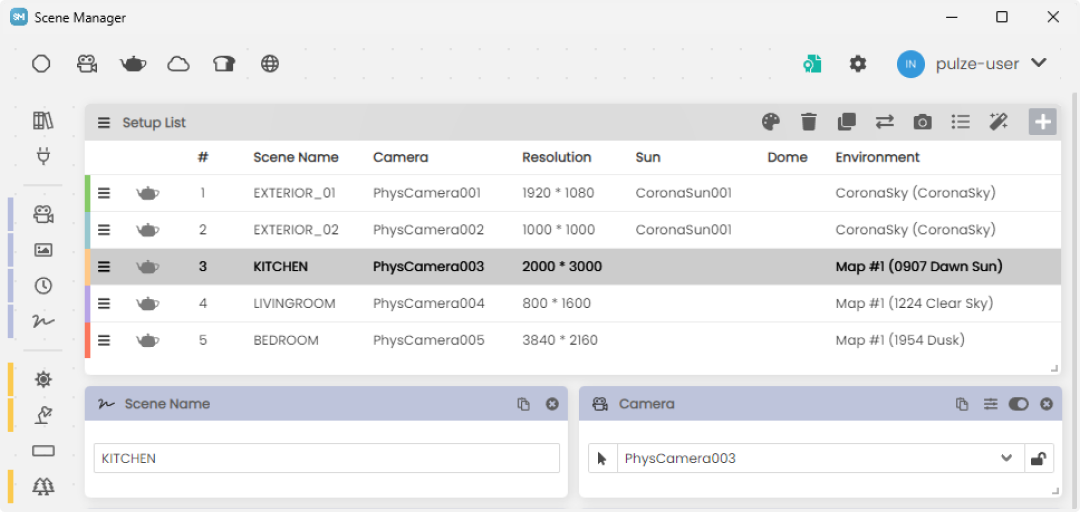
Notification
We’ve added a new notification option to the settings. When enabled, a message box will appear during file loading if the scene contains Scene Manager settings. This feature can be particularly beneficial for teams or when sharing scenes with colleagues and partners. Currently, it only works if you have Scene Manager installed and it is turned off by default. We are planning to extend it and offer more options in the future.
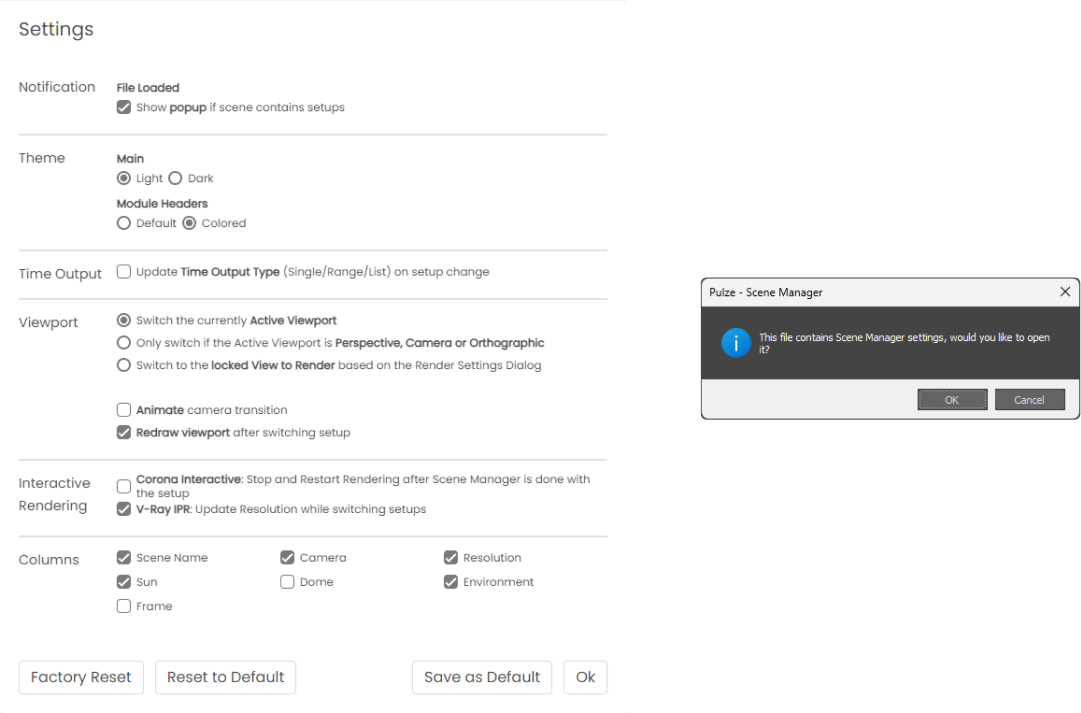
New toolbar icon
Say goodbye to the old Pulze - SM text button, finally we have a new logo for the 3ds Max toolbar.

Preview mode
Previously, you could activate the Preview mode by alt-clicking on a setup from the list. However, due to popular demand, we’ve added a dedicated toggle button. When active, you can make changes to the selected setups without affecting your 3ds Max scene.
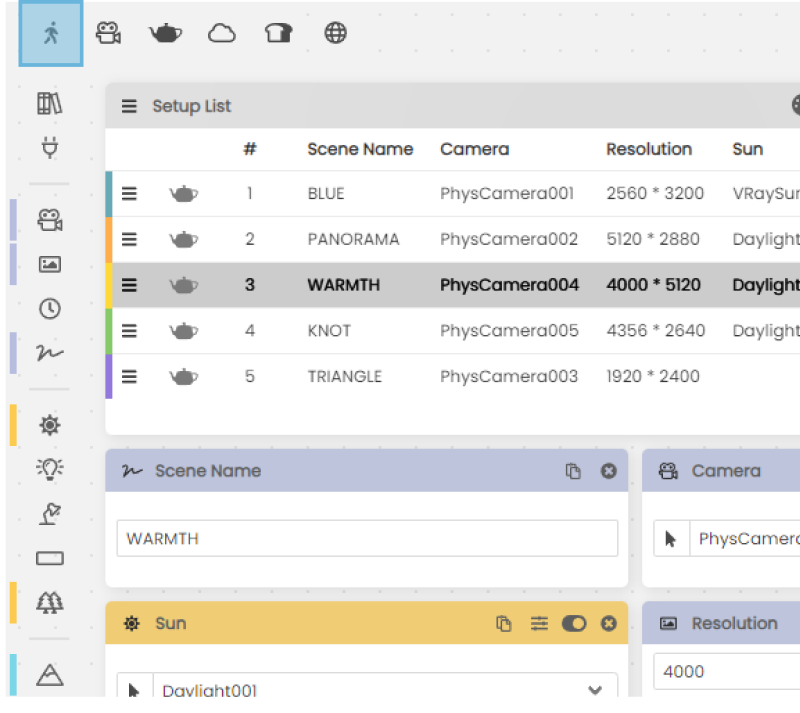
Camera sync
Next to the Preview mode, you’ll find the revamped camera sync mode (formerly known as record setup). When enabled, the Scene Manager will detect viewport changes and activate the setup based on the current camera.
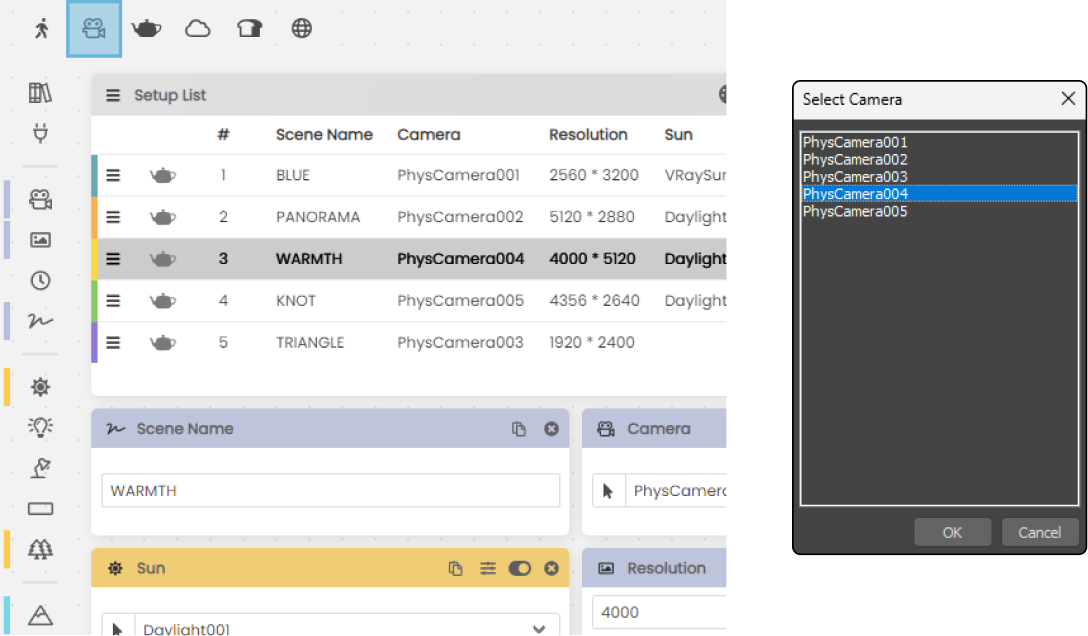
Cloud rendering
Submitting your scenes to our cloud rendering partner, Helio, is now a one-click solution. With our sanity check and asset collector feature, gathering assets has become much faster and more reliable.
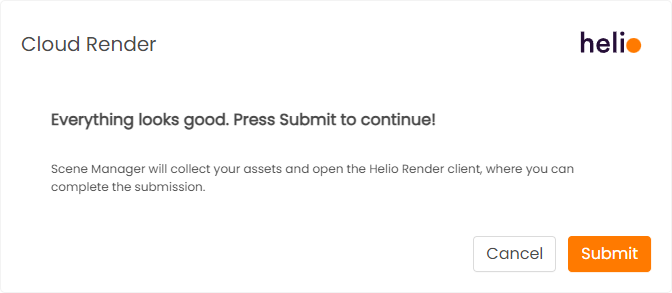
In addition to the major updates, we have also implemented several minor changes based on your requests and ideas.
From now on, a dialog will pop up if you wish to delete a setup. This ensures that you don’t accidently delete your precious settings.
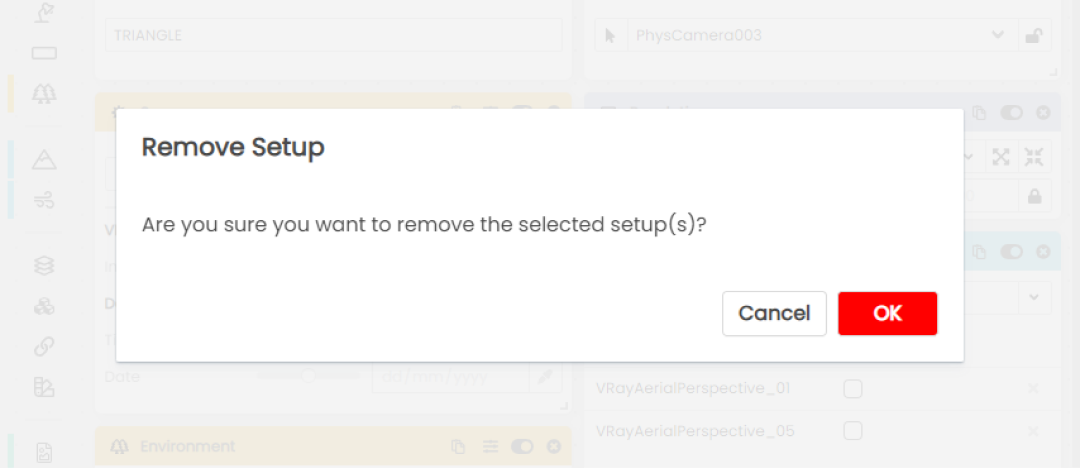
The “Create output directory tree” will now work if multiple setups are selected. This will create the full folder structure for each selected Scene Manager setup.
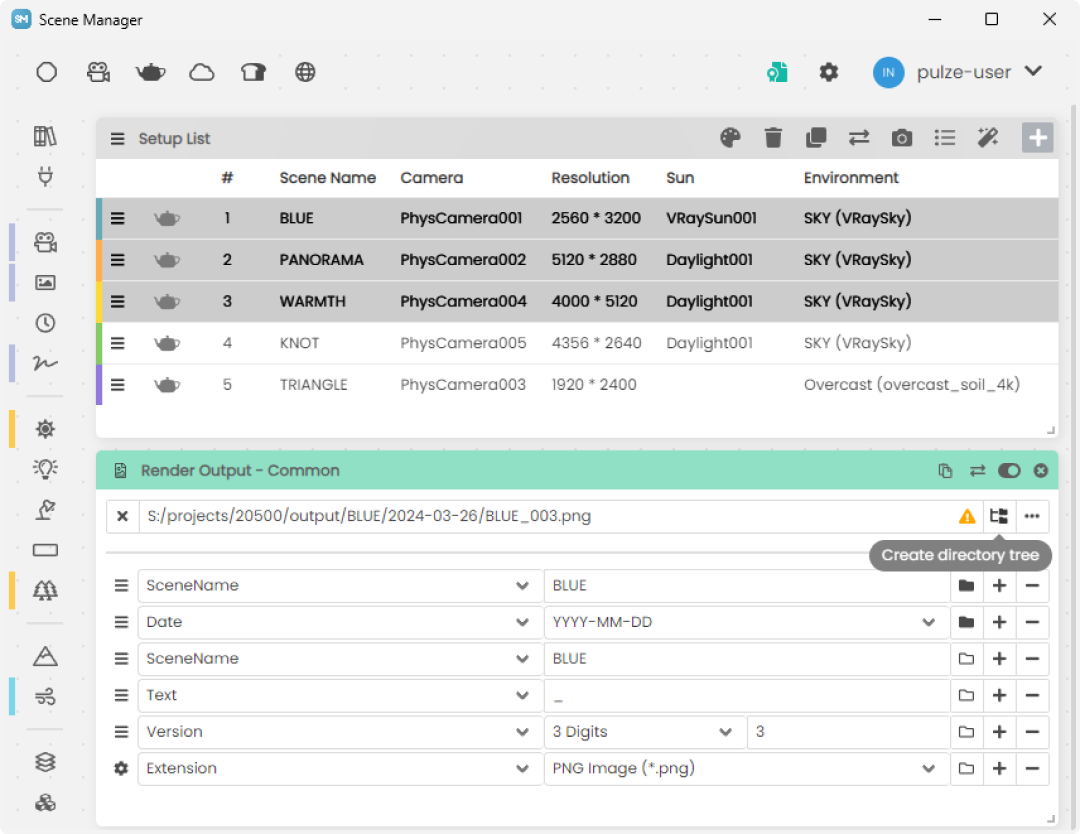
Pressing cancel during batch rendering now cancels the entire process. In previous versions you had to click cancel on the 3ds Max render dialog, now you have this option as well.
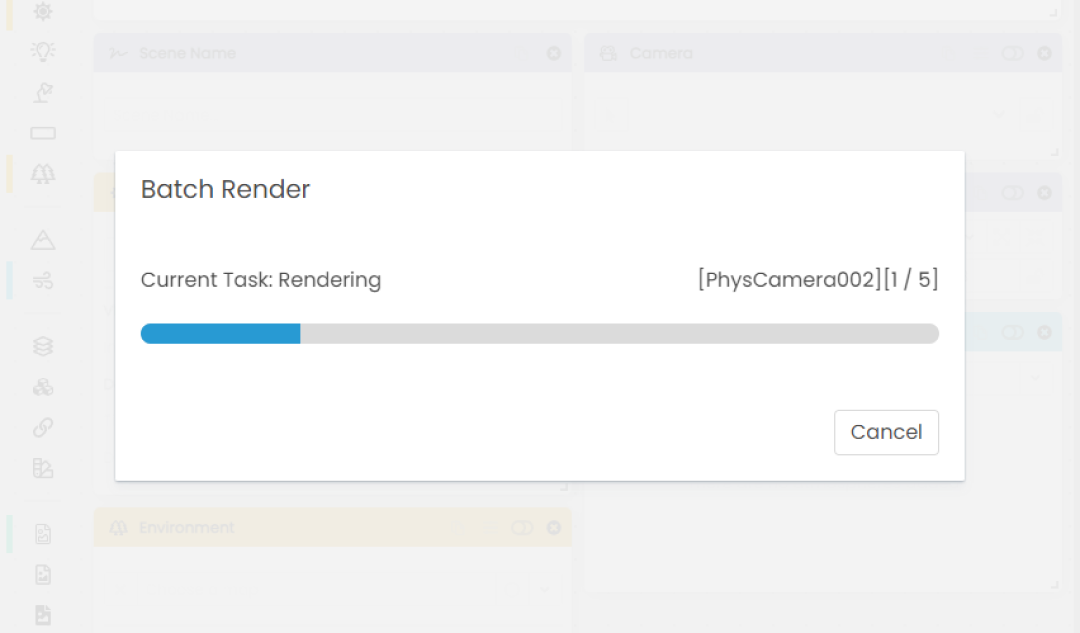
Duplicating a scene will create a copy below the selected scene, rather than at the bottom of the list.
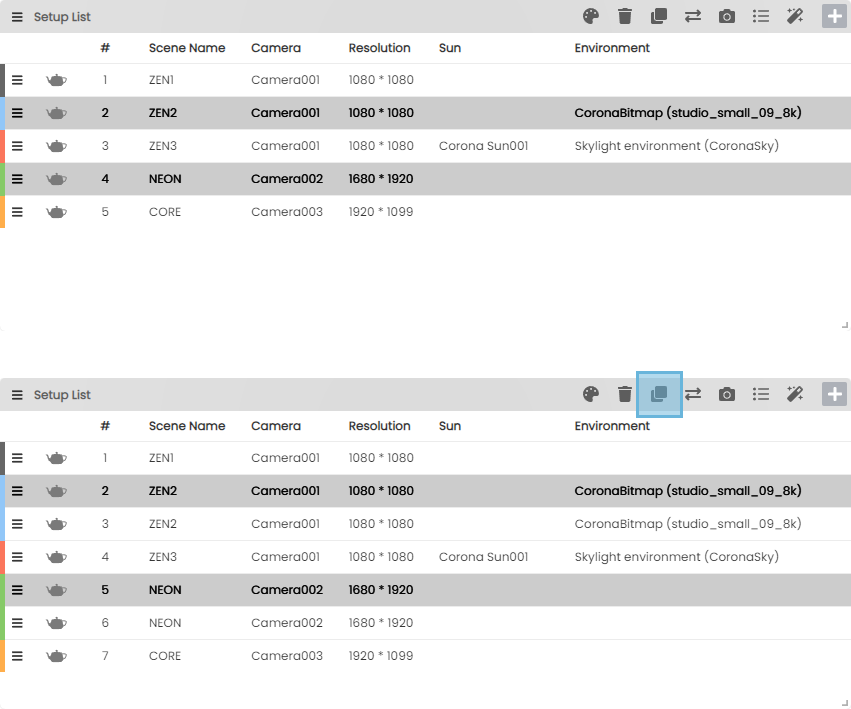
Last but not least we added proper date & time controls for the Daylight system. Before this there was only a numeric input which was less intuitive.
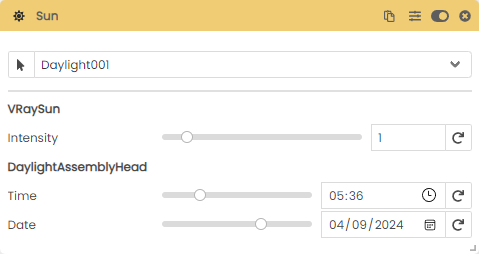
We hope you appreciate the new features and find the improvements beneficial. If you have any questions, requests, or issues, please contact us at info@pulze.io or create a post on our forum.